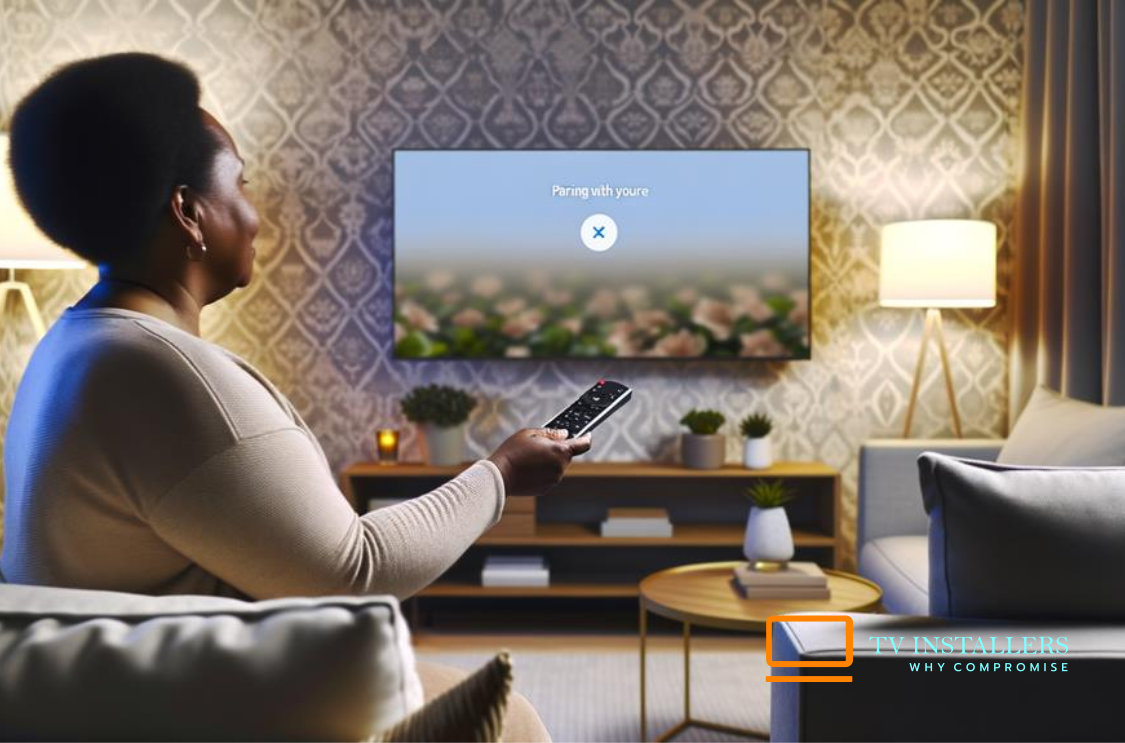To connect your Sky remote to your Sky box, start by ensuring you have a compatible remote and fresh AA batteries properly inserted.
With the Sky box powered on, press the ‘Services’ button on the remote, navigate to ‘Settings,’ and select ‘Remote Control.’
Enter pairing mode by holding down the Select and i buttons while pointing the remote at the Sky box.
Press number 1 followed by Select to establish a connection.
If prompted for a code, press TV, hold Select and Red, input the code, and confirm by pressing Select.
For further detailed steps and troubleshooting, stay tuned.
Key Information
- Ensure the Sky box is powered on and unobstructed before starting the pairing process.
- Insert fresh AA batteries into the remote, ensuring correct polarity.
- Press and hold Select and i buttons simultaneously to enter pairing mode.
- Aim the remote at the Sky box, press number 1, then Select to pair.
- Input the pairing code by holding TV, Select, and Red buttons, then use the number buttons to enter the code.
- If you require TV wall mounting, simply click the “Book Now” button and follow the steps to secure your appointment.
Gather Necessary Equipment
To start connecting your Sky remote to the Sky box, make sure you have a compatible remote and that its batteries are properly inserted.
Check the model number on both your Sky box and remote to confirm they match.
Compatibility is essential for seamless operation.
Once confirmed, point the remote directly at the Sky box. This direct line-of-sight is vital for establishing a connection.
Press the Sky button on the remote. This action should immediately allow you to control the Sky box.
Typically, no additional pairing or configuration is necessary for the Sky remote to function.
Ensure your Sky box is powered on and unobstructed to facilitate a clear signal between the remote and the box.
Insert Fresh Batteries
Make sure your Sky remote is equipped with fresh batteries, inserted correctly according to the polarity markings inside the battery compartment.
Fresh batteries guarantee a strong signal between your remote and the Sky box, facilitating seamless operation.
Follow these steps:
- Open the battery compartment: Locate the compartment on the back of your Sky remote and slide it open.
- Insert fresh batteries: Place two new AA batteries inside, ensuring the positive (+) and negative (-) ends align with the markings.
- Close the compartment: Slide the cover back into place, making sure it’s secure.
Replacing the batteries when the remote becomes unresponsive or weak ensures optimal performance.
Properly inserted batteries are crucial for a smooth connection between your Sky remote and the Sky box.
Access Remote Settings
Begin by pressing the ‘Services’ button on your Sky remote to access the remote settings menu.
Navigate to the ‘Settings’ option using the arrow keys, then press the ‘Select’ button.
Scroll to ‘Remote Control‘ and press ‘Select’ again.
This menu allows you to configure the remote for your specific Sky box model.
Confirm your Sky box model number to guarantee compatibility. If you encounter issues, it might be due to faults in the box or remote.
Make sure your remote is designed for your particular Sky box.
No pairing is necessary for Sky+ or Sky+HD remotes with compatible boxes.
If your remote still doesn’t respond, recheck the batteries and inspect the devices for any faults.
Enter Pairing Mode
Press and hold the Select and i buttons on your Sky remote until the LED flashes twice, signaling that the remote has entered pairing mode.
This step is important for establishing a connection between your remote and Sky box.
To make sure the process goes smoothly, follow these steps:
- Position the Remote: Aim the remote directly at your Sky box to avoid any signal interruptions.
- Press Number 1: Once the LED flashes, press the number 1 button. This readies the remote for the final pairing step.
- Press Select: Complete the pairing by pressing the Select button. The LED should blink again, confirming the remote is paired.
Make sure your remote is in Sky mode by pressing the Sky button before attempting to control the Sky box.
Input Pairing Code
After successfully entering pairing mode, press the TV button on your Sky remote and hold down the Select and Red buttons simultaneously until the red LED light blinks twice.
Once the LED blinks, look at your TV screen for the displayed pairing code.
Using the number buttons on your remote, input this code accurately. Make sure each digit is pressed firmly to avoid errors.
After entering the pairing code, press the Select button to confirm.
This action will pair your remote with the Sky box.
If the pairing process fails, double-check that your remote is in the correct mode (TV or Sky) and repeat the steps carefully.
Your remote should now control the Sky box’s functions seamlessly.
Confirm Successful Connection
To confirm a successful connection, press the Sky button on your remote and observe if it effectively controls the functions of your Sky box.
Follow these steps to make sure everything is working correctly:
- Check Compatibility: Make sure your remote is compatible with your specific Sky box model. This reduces the chances of connection issues.
- Verify Response: After pressing the Sky button, see if the Sky box responds to commands like changing channels or accessing the menu.
- Troubleshoot Issues: If there’s no response, inspect both the remote and the Sky box for faults. Replace batteries if needed and ensure the box is powered on and properly connected.
Following these steps will help confirm that your Sky remote is successfully connected to your Sky box.
Frequently Asked Questions
How Do I Pair My Sky Remote to My Sky Box?
Press the Sky button on your remote to control the box. Make sure the remote is compatible with your Sky box model. If issues arise, reboot the box, reset the remote, or seek help from the Sky Community forum.
How Do I Resync My Sky Remote?
To resync your Sky remote, press and hold the TV button until all four buttons light up. Enter the 4-digit code for your TV brand, then press the power button. Repeat with different codes if necessary.
Why Is My Sky Box Not Responding to My Remote?
Make sure your remote’s blue LED flashes when pressing buttons. Check for signal obstructions. Replace the batteries, then reset the remote by removing batteries and pressing all buttons. If issues persist, get a replacement remote from Sky.
How Do I Press My Sky Q Box to Find My Remote?
To find your Sky remote, press the “Q” button on the front panel of your Sky Q box. The remote will emit an audible beeping sound, making it easier for you to locate it quickly.
Conclusion
You’ve now successfully connected your Sky remote to your Sky box. With fresh batteries and the correct pairing code, your remote should be fully operational.
If the connection was confirmed, you can now enjoy seamless control over your Sky box.
Remember, if any issues arise, rechecking the pairing code and batteries usually resolves the problem.
Enjoy your enhanced viewing experience with your fully functional Sky remote and box setup.
If you require TV wall mounting, simply click the “Book Now” button and follow the steps to secure your appointment.