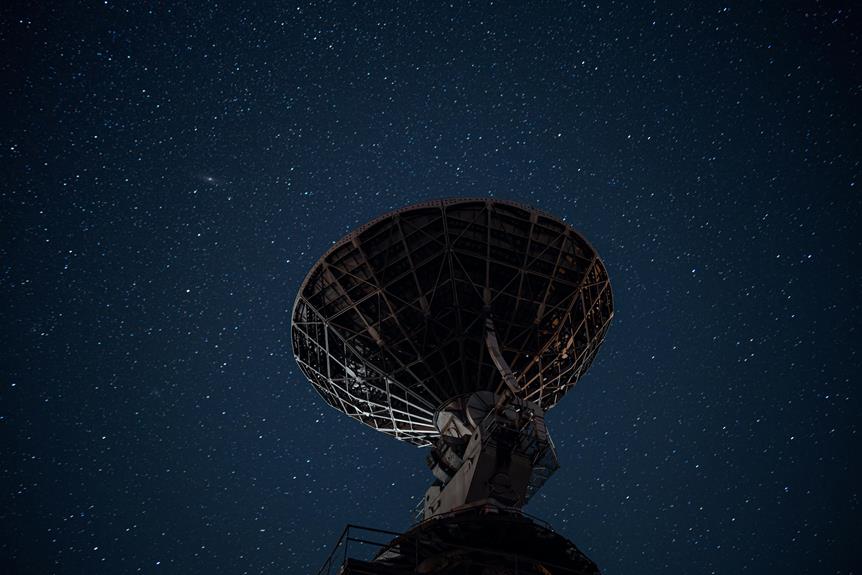To update your Freesat channels, first, make sure your Freesat box is connected to the internet, and check for software updates in the settings menu.
Put the box in standby mode and follow the on-screen instructions. Next, perform a channel scan by accessing ‘Freesat Channels’ in the settings and selecting ‘Channel Scan.’
After the scan completes, confirm the updated channel list. You can also edit and save your favorite channels in the settings.
Conduct regular scans and make certain your box is always connected to optimise your viewing experience.
For more details on each step, there’s a lot more you can learn.
Key Information
- Ensure your Freesat box is connected to the internet.
- Access the Settings menu and select ‘Freesat Channels.’
- Choose ‘Channel Scan’ and wait for the process to complete.
- Confirm the updated channel list once the scan finishes.
- Regularly perform scans to optimise your viewing experience.
- If you require TV wall mounting, simply click the “Book Now” button and follow the steps to secure your appointment.
Prepare for the Update
Before confirming the update of your Freesat channels, make sure your box is connected to the internet and check for any available software updates.
A critical internet connection is vital to avoid interruptions.
To begin, navigate to the settings menu on your Freesat box and select the option to check for software updates. Install any updates to make certain your system is current.
Once updated, place your Freesat box in standby mode. This step is essential for a smooth channel update process.
Your Freesat box will prompt you with on-screen instructions; follow them carefully.
Perform a Channel Scan
Access the Settings menu on your Freesat box and select ‘Freesat Channels’ to commence the Channel Scan process.
Initiating a Channel Scan guarantees you have access to all available channels for your location.
Follow these steps to perform the scan:
- Navigate to the Settings menu: Use your remote to find and select ‘Freesat Channels’.
- Select ‘Channel Scan’: This option starts the scan process.
- Wait for the scan to complete: This may take a few minutes as your Freesat box searches for available channels.
- Confirm the updated list: Once the scan is complete, confirm the new channel list.
Regular Channel Scans optimise your Freesat box for the best viewing experience.
Edit Channel List
To edit your channel list, navigate to the Settings menu on your Freesat box and select the appropriate option for managing channels.
You can add or remove channels based on your preferences. If you want to hide unwanted channels, use your PIN code for parental control.
This makes managing hidden channels and TV Guide visibility straightforward.
Here’s a quick reference:
| Action | Description |
|---|---|
| Add Channels | Include new channels to your list |
| Remove Channels | Delete channels you don’t want |
| Hide Channels | Use PIN to hide channels for parental control |
| Manage Visibility | Adjust which channels appear in your TV Guide |
Save Favorite Channels
Personalise your Freesat experience by saving your favorite channels for quick and easy access. To start, access the ‘Favorite Channels’ option in Settings.
Here, you can manage and organise your preferred channels, tailoring the list to your viewing preferences.
This will enhance your overall viewing experience by making your preferred content more accessible.
Follow these steps to save your favorite channels:
- Navigate to the Settings menu on your Freesat device.
- Select the ‘Favorite Channels’ option.
- Choose the channels you want to add to your favorites list.
- Press the LIST button to quickly access your saved favorite channels.
Connect to the Internet
Connect your Freesat box to the internet to access a variety of On Demand apps and services, such as BBC iPlayer and Netflix.
Use an Ethernet cable for a stable connection or connect via Wi-Fi through the settings menu.
Navigate to ‘Network’ settings, select your network, and enter the password if required.
Once connected, you can enjoy free catch-up services and paid subscriptions like Prime Video.
The smooth shift between live TV and On Demand content provides an enriched viewing experience.
Make sure your internet connection is stable to avoid interruptions.
Verify Channel Availability
After connecting your Freesat box to the internet, conduct a channel scan to ensure all available channels are accessible in your location.
This step is essential for optimising your Freesat box and ensuring you get the latest channel updates.
Here’s how to perform a channel scan:
- Navigate to the settings menu: Use your remote to access the settings.
- Select ‘Channel Scan’ or ‘Update Channels’: This option will initiate the scan.
- Wait for the scan to complete: It may take a few minutes.
- Save the updated channel list: Confirm the changes to finalise the update.
Regularly updating your channel list enhances your TV viewing experience, ensuring uninterrupted access to your favorite programs.
Frequently Asked Questions
Does Freesat Update Automatically?
Yes, Freesat updates automatically through regular scans. These updates guarantee you receive new channels, program changes, and service enhancements, optimising your viewing experience and maintaining channel availability for your satisfaction. Enjoy the latest content seamlessly.
Why Have I Lost Some of My Freesat Channels?
You’ve lost some Freesat channels likely due to changes in transmission or channels moving to paid services. Providers may also go out of business. Performing a channel scan or manually adding channels can help restore them.
How Do I Manually Add a Channel on Freesat?
To manually add a channel on Freesat, go to Settings, enable Non-Freesat Services, and select the desired channel. Enter its frequency, LNB polarisation, and symbol rate. Double-check the codes and delete any incorrect entries.
Is Freesat Being Phased Out?
No, Freesat isn’t being phased out. It continues to offer over 100 channels, including HD and 4K options. Freesat’s dedication to innovation and customer satisfaction guarantees it remains a popular, reliable subscription-free TV service.
Conclusion
By following these steps, you’ll efficiently update your Freesat channels.
First, prepare for the update by making sure your equipment is ready. Next, perform a channel scan to discover available channels.
Edit your channel list to suit your preferences and save your favorite channels for easy access. Connect your device to the internet for additional features and updates.
Finally, verify channel availability to guarantee everything’s working correctly. You’ve now successfully updated your Freesat channels.
If you require TV wall mounting, simply click the “Book Now” button and follow the steps to secure your appointment.